I created an rsync backup of my Open Media Vault (OMV) system drive to my OMV storage drive. I didn’t know what I was getting myself into. Unlike the other backup options in Open Media Vault, rsync doesn’t create an archive file to neatly contain your backup.
Being new to rsync I didn’t realize that the OMV rsync backup creates a mess of files that aren’t so easy to deal with due to permissions issues. If you are trying to clean up your rsync system backup of Open Media Vault you are in the right place. It’s not a difficult task but you will need to know where to find the files.
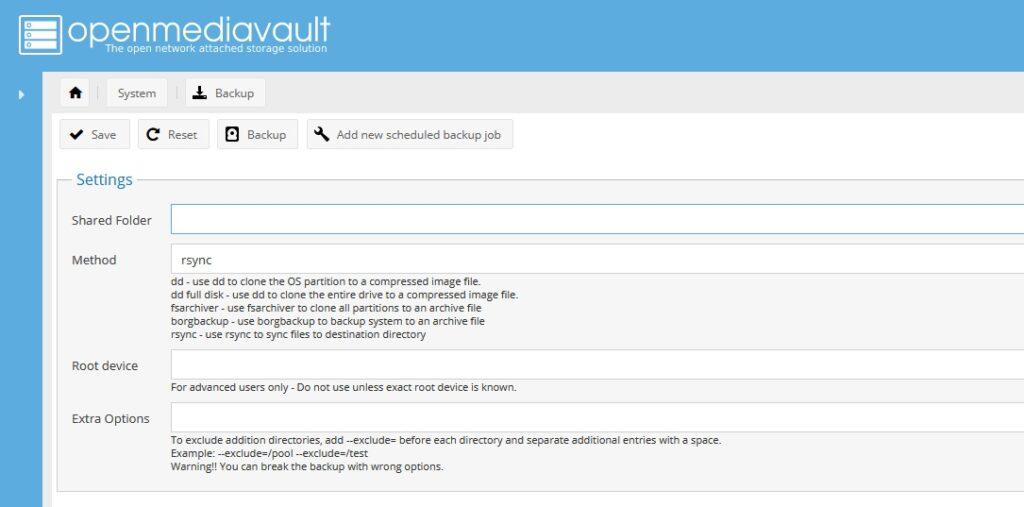
How I Created a Mess With Rsync Backup
I wanted a copy of individual files to use as a snapshot for the configuration of my NAS server. I wanted to be able to easily pull an individual file and check its contents or restore it. This led me to creating a rsync backup using OMV. I took a copy of the system partition and backed it up with rsync to an open media vault share on the storage partition. However I later realized this was an inconvenient backup method due to the hundreds of thousands of files now located in the file share.
Because the files retained their original permissions I was unable to work with them using the logins that access my open media vault shares. I didn’t realize this at the time that I created the backup.
Where Can You Access Open Media Vault Share Files Via SSH?
The best way to deal with these hundreds of thousands of OMV system files is from the SSH terminal or local console. Navigate to /srv/ using cd /srv/. You will find your open media vault shares under a directory that reads dev-disk-by-uuid followed by a string of numbers. Within that directory you will find all of your shares. From here you should be able to identify where you configured rsync to create the system backup.
How To Clean Up Your Messy Rsync Backup of Open Media Vault
You should be still logged into the console or SSH of your OMV machine. Then you will need to recursively give yourself permissions to modify the files.
chmod -R -v 777 subdirectoryofthefiles
Replace “subdirectoryofthefiles” with the actual subdirectory in both of these examples.
Now we need to delete the files and the subdirectory
rm -r -v subdirectoryofthefiles
Be patient. This will take some time.
Conclusion
There is no doubt that OMV rsync creates a mess that is slightly annoying to deal with if you weren’t expecting this kind of output. As opposed to the other OMV system backup types this one is the least manageable. Rsync is probably best suited for migrating your server to another box. But if you did this you wouldn’t want your current OS running anyway. I’ve decided that the fsarchiver and dd backup options are more suited for my use case.
Related Content
With seemingly endless commands to remember, the Linux command set is as robust as it is challenging to master. I’ve created a Linux commands cheat sheet to use as quick reference guide to refresh my memory when needed.