CenturyLink Fiber Internet Service
Many CenturyLink fiber internet customers are asking the question: Can I use my own router with CenturyLink fiber internet service? There are some important details you must know. CenturyLink’s fiber to the home (FTTH) service offers consumers speeds of up to 1 gigabit to their homes. These speeds are accomplished using a fiber optic cable instead of twisted pair copper telephone wiring. If you are frugal like me you are looking to stop paying CenturyLink to lease their modem/router while upgrading to a high performance router with high tech features and super fast WIFI.

As an Amazon Associate I earn from qualifying purchases. At no cost to you I earn an affiliate fee when you purchase from Amazon using my links.
Can I Use My Own Router with CenturyLink Fiber Internet?
Yes you can! When using CenturyLink fiber you actually don’t need a modem at all. A standard home Ethernet router will work as long as it has some specific features we will discuss. More details on this later.
Fiber internet service contrasts with their traditional DSL service that is transmitted over telephone wires. DSL over your phone line requires a modem to modulate and demodulate the electrical signal and form the data into Ethernet packets. This isn’t needed for fiber circuits.
The ONT (optical network terminal) installed by CenturyLink (at no cost to you) converts the optical signal from the fiber optic cable into an Ethernet packet stream that a standard Ethernet home router can use.
The ONT can either be installed in the NID box on the side of your house or mounted somewhere inside your home. But you don’t need to worry about that. In either situation the output of the ONT will be via a standard copper cat 5e/6 LAN cable that you will plug into the WAN port of your router. You will find this cable is already plugged into the WAN port of the CenturyLink router if you already have CenutryLink fiber internet installed.
CenturyLink Leased Routers
Most likely you are replacing a C3000Z, C3510XZ, or a C4000XG. Per an excerpt “What is the best modem for CenturyLink fiber service?” at the bottom of an article on centurylink.com these are the “fiber compatible” routers. Keep reading to learn what router features are actually necessary for any home router to be compatible with CenturyLink fiber internet.
That brings us to an interesting topic. When signing up for service you may see your options to either lease the router for $15/month or purchase it for $200.
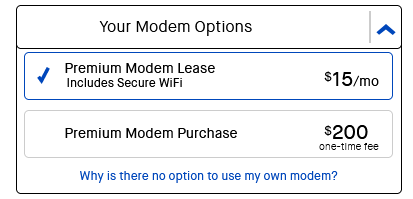
Did you notice the “Why is there no option to use my own modem?” link at the bottom?
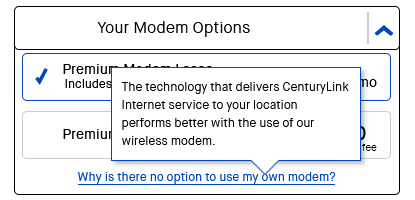
This statement is inaccurate. Other than the presence of a couple necessary features there is nothing special or better about their router. Actually it’s inferior to a substantial percentage of home routers on the market today.
If you find yourself with the above choice as a new subscriber to CenturyLink fiber I would suggest to choose the leasing option. Then return the leased router as soon as you have replaced it with your own. This will allow you to confirm your fiber internet service is working at the time of the installation.
Why Should I Replace My CenturyLink Router?
If you didn’t buy it or get it for free as part of a package, you are paying a monthly fee to lease your CenturyLink router. Take a look at your monthly bill to confirm. If you happen to lease this router for several years you will pay well over the cost of buying one yourself. The good thing about leasing the equipment is that you have no responsibility to maintain, configure, or replace it if it stops working. If you are not technically savvy you may benefit from leaving the responsibility to CenturyLink.
On the other hand you give up your ability to choose your hardware and features. Carrier provided routers tend to be very basic in feature set and performance. When you buy your own home router you get to choose what features and performance characteristics you want. Do you want to greatly improve your wireless signal range? Do you want specific features like parental controls, network storage, guest networks, or the ability to control your router settings from an app on your phone? When you buy your router from the open market you will find limitless options to fit your every desire.

CenturyLink Fiber Compatible Routers
There are only two important features you will need to look for before purchasing your new router. If you choose a model that doesn’t support both of these it just won’t work.
PPPoE – This is a fairly common feature. It allows your router to identify and authenticate who it is with CenturyLink using a username and password that is chosen by CenturyLink.
VLAN tagging on the WAN interface – this is a less common feature. All packets sent back to the ONT will need to be tagged with VLAN ID 201. Keep reading below if you already have a router you want to use that doesn’t have this capability.
Do your homework before you make your purchase! I happen to be a big fan of Asus home routers. The Asus RT-AC86U is what I personally use and can vouch for. It’s a great model that has both of these features. It has recently become very affordable. For the quality and feature set I think this model is a steal at the current price.
How Can I Use My Own Router with CenturyLink Fiber Internet?
1. Buy a router that supports both PPPoE and VLAN tagging of the WAN port. The Asus RT-AC86U is one model that meets these requirements. Packing excellent wireless range and a plethora of advanced features, you get a lot for your money with this model.
2. Call CenturyLink to obtain your PPPoE credentials. They will provide a username and password to you. Also this would be a good time to initiate the return of your CenturyLink router if you are leasing one from them. Usually they will send you a box with a shipping label.
3. Next remove the CenturyLink router and install your own router. Power it up and move the cable going to the WAN port of the CenturyLink router over to the WAN port on the new router. Any LAN cables can be moved over to the LAN ports of the new router.
4. Using the directions that came with your new router you will need to connect a computer to the router to configure it. You will want to do all the normal stuff like configure a secure admin password, configure your wireless SSID, and a secure wireless password.
5. Configure your PPPoE credentials in your router. In my Asus router this is located in WAN > Internet connection. Of course the place to find this will vary between different router brands and even different models. This is what it looks like in my Asus router.
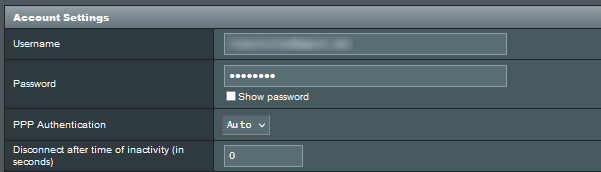
6. Configure VLAN ID 201 for the WAN internet traffic of your router. This process will, again, vary significantly by model. You may need to consult the instruction manual for your router model. On my Asus router this is found in the LAN section > IPTV tab.
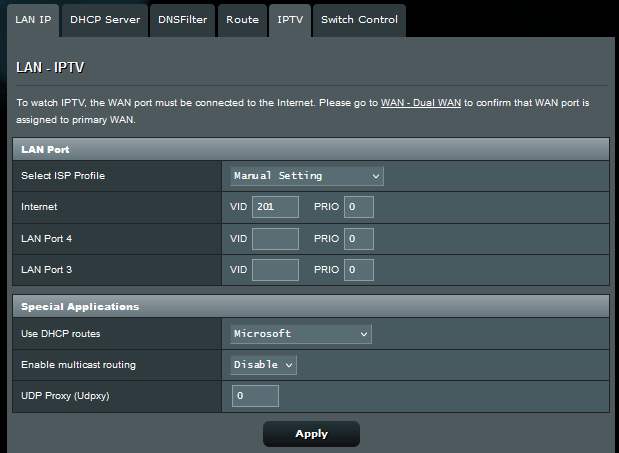
7. Now you should be ready to test. Using your computer connected to this router see if you can reach external websites. If you can then congratulations to you! You have been set free from equipment leasing fees for an inferior piece of equipment.
Alternate Method to Achieve WAN VLAN Tagging
Let’s say you already have a very capable WIFI router that does not support WAN VLAN tagging. Or if you want to buy one that does not have this feature, like Google Nest Wifi and many others.
There is a solution for you. You could use almost any home wireless router and configure it with your PPPoE credentials. Then install a layer 3 managed switch between the ONT and your router to handle the WAN VLAN tagging.
It will look like this:
ONT > layer 3 managed wired switch > wireless router of your choice.
Configure the layer 3 switch to do the necessary VLAN tagging of everything that is sent to the ONT. This will fulfill the two requirements albeit using two separate devices. The process to configure VLAN tagging on your layer 3 wired switch will vary by device. You’ll want to read the manufacturers documentation.
There are a number of small cheap managed switches that can do this. One is the TP-Link TL-SG105E. There is a guide to configuring this router for WAN VLAN tagging.
The Verdict: Should I Use My Own Router with CenturyLink Fiber Internet
Using a CenturyLink provided router is an acceptable option for people that want no responsibility for their home network. For many people this is a great choice. You can sit back and do nothing if this process makes you feel apprehensive.
However if you are a power user and unafraid of technology you will find that replacing it with your own router will give you better wireless distance and performance as well as many really cool additional features. All of this while saving money in the long haul. Using my own router with CenturyLink fiber gave me much faster WIFI speeds and a stronger wireless connection further away.
With the power in your hands it becomes your responsibility to find a reliable, performant, and feature rich home wireless router. I implore you to do your research first! There are an enormous amount of home wireless router solutions on the market. Make sure you pick the right one for your needs.
Related Content
Are you paying for more internet bandwidth than you can use? Or is your home internet not fast enough? Using actual live bandwidth data we can answer those questions. What Internet Speed Do I Need?
Are the wrong network cables slowing down your home network? What’s the difference? How to choose network cables.